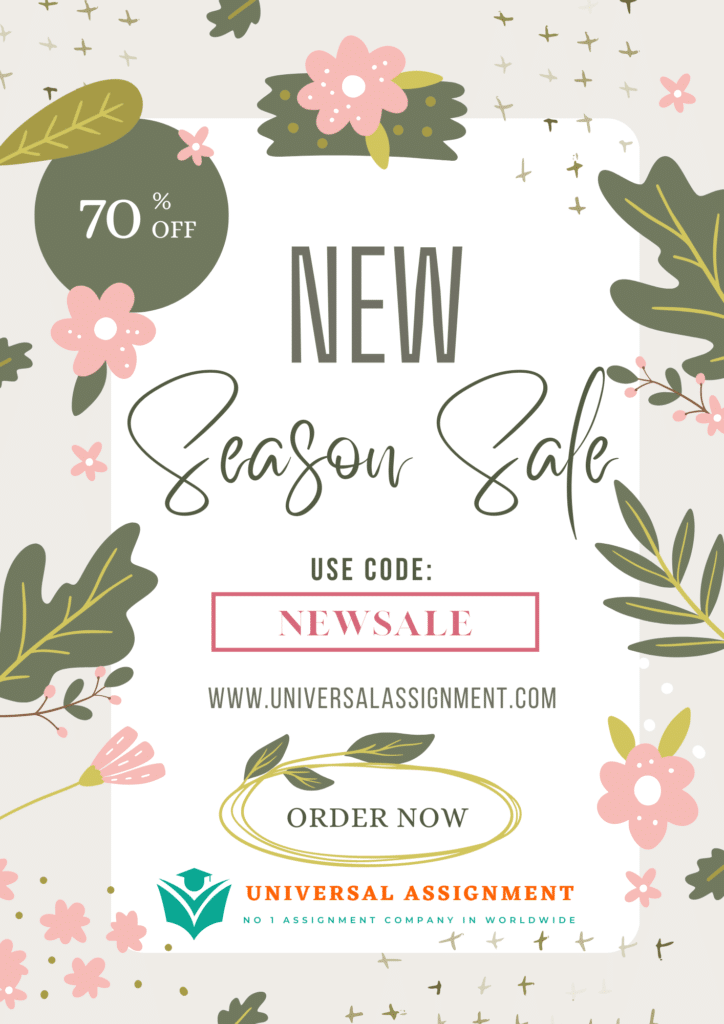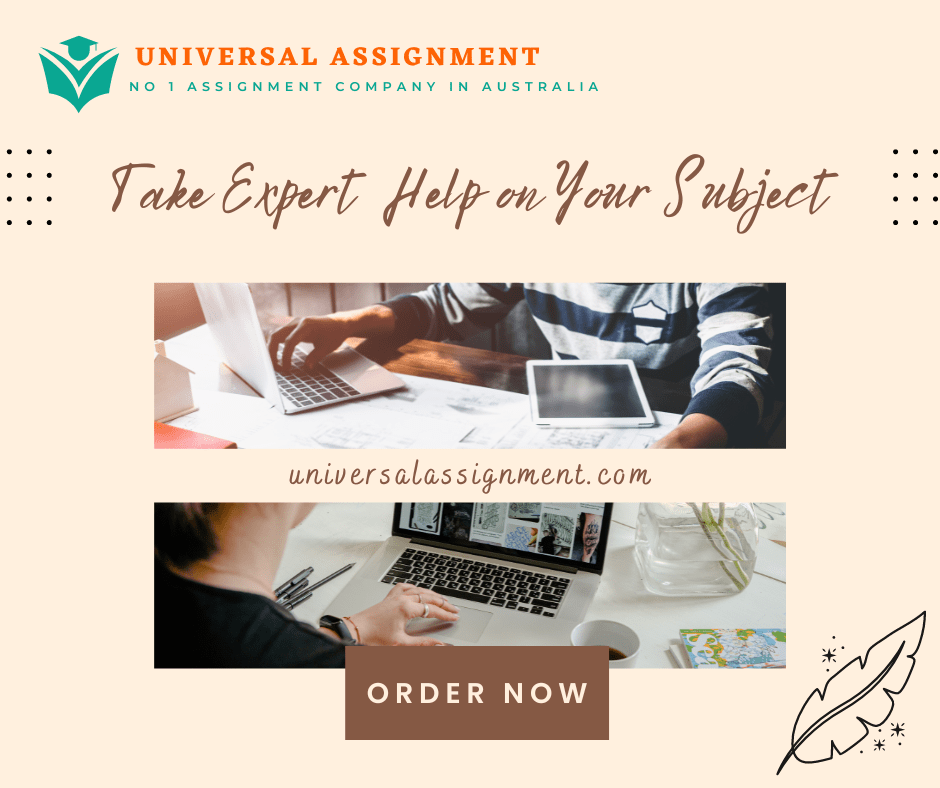
STUDENT – PRACTICAL ASSESSMENT TASK
| Task Number | 1 of 2 | Task Name | Practical Assessment |
| National unit/s code | ICTNWK540 | National unit/s title | Design, build & test network servers |
| National qualification code | ICT50220 | National qualification title | Diploma of Information Technology |
| RMIT Program code | C5402/C5402AN/C5402CE | RMIT Course code | ISYS7591C |
Section A – Assessment Information
| Assessment duration and/or due date | This assessment will be released in Week 5Due in Week 15 |
| Task instructions | |
| Summary and Purpose of AssessmentThe assessment is designed to test your expertise: Design, Build & Test Network Servers Assessment InstructionsLocation, due date and time have been set up for the assessment on CANVAS. You should have been notified through the announcements at least one week prior to the commencement. You should have been provided with a copy of the Student Version of this assessment task within the first week of starting this lab and have 10 weeks to complete the tasks. It is Mandatory to be present On Campus for every Task to be check or tick off in the Assessor’s Checklist before submitting this completed Checked Practical Assessment Task document to CANVAS online. What The Assessor used a Checklist to assess the Student’s progressAll Written Questions are to be answered under each questionAll Practical questions must be demonstrated using the virtual machines running Windows 10, Windows Server 2016/2019.and Linux Mint Server. Appropriate screenshots are to be attached under the respective questions.Written Questions are be answered and then verbally in class to the teacher. Answer all the questions as applicable to the scenario in each task. Scenario You are working as an IT System Engineer at ELink Technology. You have been given a project to design a server to a new customer called TPB Pty Ltd. TPB Pty Ltd is a courier service agency. Currently TPB has got 10 workgroup computers and two network printers. Management is planning to open a new branch in Dandenong and planning to have 5 more computers and a Printer.Their computers are quite old and running Windows 7 Operating system. Currently they don’t have any server machine. They are also looking for a Linux based firewall to protect their network. The management wants to make IT management simple since they don’t have a full-time IT support officer. TPB has approached ELink to provide a solution to manage their IT needs easily. You as an IT System Engineer must prepare a design and submit to TPB for their feedback. You will have to install and setup the servers as well. In your design report, you must propose to implement a domain network and run a local active directory server with DHCP, DNS, and other services. You may need to consult and coordinate with the application team to install other application related services. Task 1 Q1: What must be done to set up specific safety requirements and workplace health procedures prior to preparing a setup of a server? Q2: What are the current network server performance specifications of the client? If you are not sure, you can discuss it with Assessor (client) to identify the requirements. Q3: What are the current data migration specifications of the client? If you are not sure, you can discuss it with Assessor (client) to identify the requirements. Q4. How would you go about migrating data from Workstation computers to this new server that is to be installed? List some examples. Q5. What hardware requirements are required to install Windows Server 2016/2019? Students should list down the requirements to install Windows Server 2016/2019 and the types of installation that can be performed. Q6. Create a server design documentation which should include number of servers required and network services needs to be installed on each server as per client’s requirements. Q7. Create installation checklist having specific order in which you are going to install different services for the client. Q8. Provide a list of tests you are going to perform to make sure all the server services are running properly as per client requirements, performance standards and quality expectations. Q9. Provide a list of safety hazards and any risk control measures needs to be implemented before installation of new server according to network design specifications. Q10. How to backup local data in preparation for installation to the new server? List some examples. Q11. What are the different ways you can liaise with appropriate person at TPB to get approval of your server design documentation? Q12. Submit your server design documentation for client approval and obtain sign off. (Note: Your assessor will act as a client). Q13. Identify the downtime for the network & server machine and provide client with appropriate deployment schedule. Task 2 TPB wants the server to be installed alongside services such as DNS and Active Directory Domain Services. Q14: Install network operating system. Install Windows Server 2016/2019. Configure following IP settings on the server:IP address: 192.168.10.1Subnet Mask: 255.255.255.0Default Gateway: 192.168.10.1DNS: 127.0.0.1 Provide Screenshot. Q15: Change the name of the Installed Operating system to <Yourfirstname>_TPBDC-01. Provide Screenshot. For e.g., if your First name is Smith then the server machine should be named as Smith_TPBDC-01. Provide screenshot. Q16. Install antivirus software on the Server and install any other third-party tools if required as per network server requirements. Provide screenshot for Antivirus installation. Q17: Install DNS & Active Directory Domain services. Students show screenshot showing roles installed. Q18: Configure Active Directory Domain Services and your domain controller should be named as <Yourfirstname>.rmit.com. For e.g. if your First name is Smith then the domain controller should be names as Smith.rmit.com. Provide screenshot. Q19: Show how to patch the operating system and applications to ensure maximum security and reliability as per network design specifications. Take screenshot. Q20. Implement security policy to prevent unauthorised access to the system. Students can set up account lockout restrictions to prevent unauthorised access into the domain. Lockout the students after three invalid attempts. Lock out the account permanently that only the administrator unlocks it. Take screenshot. Q21: Show screenshot how to reconnect and reconfigure the server to connect to a client machine on the network according to network design specifications. Provide screenshot. Q22. Configure update services to provide automatic updates for operating systems and application. Set the updates to occur between 10:00 pm to 5:00 am. Show screenshot. Q23. Have the server perform a full back-up to the USB disk using the Windows Backup feature in case a disaster happens. Have the backup occur 9:30 pm daily. Show screenshot. Q24. How to restore local data to the new server? List some examples. Q25. Install Client operating system. Install Windows 10. Configure following IP settings on the client machine: IP address: 192.168.10.2Subnet Mask: 255.255.255.0Default Gateway: 192.168.10.1DNS: 192.168.10.1 Provide Screenshot. Q26. Check connectivity between client and Server machine. Ping Client from Server and Server from Client. Provide screenshot. Q27. Install Linux Mint Operating system as a Virtual Machine. Configure following IP settings on the Linux Mint machine: IP address: 192.168.10.3Subnet Mask: 255.255.255.0Default Gateway: 192.168.10.1DNS: 192.168.10.1 Provide Screenshot. Q28. Make sure all the three Virtual machines are running with following configuration: Device Interface IP Address Subnet Mask Linux Mint NAT Auto Auto Internal 192.168.10.3 255.255.255.0 Windows 10 Internal 192.168.10.2 255.255.255.0 Windows Server 2016/2019 Internal 192.168.10.1 255.255.255.0 Provide Screenshot.Q29. Install Telnet services on Linux Mint Machine. Provide Screenshot. Q30. Enable UFW firewall on Linux Mint. Provide Screenshot. Q31. Configure UFW firewall to block all ICMP requests. Provide Screenshot. Q32. Ping from Windows 10 to Linux Mint to make sure ping requests are blocked. Provide Screenshot. Q33. Enable Telnet services in the UFW Firewall. Provide screenshot. Task 3 TPB wants to utilise DHCP Server to provide IP services to all the clients. TPB also wants to install FTP and WEB Server on Windows Server 2016/2019. Q34: Install DHCP server. Provide Screenshot.Q35. Configure DHCP Server with following scope options:Start IP Address: 192.168.10.2End IP Address: 192.168.10.100Subnet Mask: 255.255.255.0Q36: Configure the client machine to get IP Address automatically and renew the IP address of the client machine. Provide Screenshot. Q37: Install FTP and IIS Server role on Windows Server. Provide Screenshot. Outline step by step installation and configuration of FTP and IIS (Web Server). Q38: Verify that IIS Server is properly running by accessing it from client machine. Provide Screenshot. Q39: Create a folder named TPBtest and text file named tpb_<yourfirstname> under C:\inetpub\ftproot. Provide Screenshot. For e.g., if your First name is Smith then the file should be named as tpb_Smith. Provide screenshot. Q40: Test the FTP Server by accessing the folder and file from Internet Explorer. Provide Screenshot. Q41: Install any third-party Proxy Server on Active Directory Server. Provide Screenshot. Outline configuration of Proxy Server. Task 4TPB wants to benchmark their server to see that it is viable to run properly with the current configuration set up in Task 2 and Task 3. The administrator would like to know also where to go if there was a problem with a service and how to fix it.Q42: Test server for benchmarking against client specification and requirements according to test plan, and record outcomes. Check Network Adapter traffic. Verify bandwidth is less than 85%.For Processor, verify the interrupts is less than 30%Measure %Privileged Time under Processor. Verify it isn’t high.For memory, measure %Committed Bytes in Use. Verify if it less than 80%.For memory, measure Page File. Check the % Usage and % Usage Peak. Verify it isn’t high. Q43: Analyse the report from Performance Monitor. If the network bandwidth is greater than 85%, what could be happening?If the % Interrupt Time is above 30%, what could be happening?If the % Privilege Time is high, what could be happening?If the % Committed Bytes in Use is greater than 80%, what could be happening?If the % Usage and % Usage Peak is high, what could be happening? Q44: From the previous question, what suggestions would you make to fix the above problems according to network design specifications?Q45: Create a test plan to verify the proper configuration of Active Directory, DNS, DHCP and file server. (For e.g. Client can ping the server, Client can join the domain, File created on one server is available on other machine.)Q46. Run your tests and record outcomes. Provide screenshots to verify your outcomes.Q47. Analyse the error report (failed tests) and provide a list of changes required. (For e.g. Client can’t join the domain, it can be due to different IP settings on Server and Client or client and server machines are running in different modes like Server machine running in Host Only and client machine running in Internal Network etc.)Q48. Implement the changes and run your tests again with the changes. Record new outcomes and provide screenshots for the successful tests.Task 5TPB wants documentation of their server settings. They want to get another server being a duplicate of the current one they are using. In case the primary server goes down, the second one will be ready to be deployed. Finally, once everything is working, the server will be released into the company’s care to be maintained.Q49: Document server configuration and operational changes. Use the tool Speccy to get detailed information about the server. List down the operational changes made upon the server.Q50: Complete client report and notification of server status. Use the template provided for completion of client report.Q51: Clean up the site and restore it to client’s satisfaction.Q52: Secure sign off from appropriate person IT Technician (Student): _______________________ Customer (Teacher): __________________________ WhereThis practical assessment will be carried out under supervision in computer labs in RMIT building 51/56/57. HowThis is an individual assessment and must be submitted online through CANVAS (unless otherwise instructed by the teacher). In order to gain satisfactorily (S) results in this practical assessment, you must complete all the tasks. Additional Instructions: Attempt ALL the questions/tasks in practical assessment.Performance requirement for Practical assessment: Satisfactory (S) performance– complete all the tasks listed for the practical assessment and able to answer all verbal questions correctlyNot Yet Satisfactory (NYS) performance – unable to complete all the tasks listed for the practical assessment and unable to answer all verbal questions correctly You need to achieve satisfactory (S) results in all two (2) assessments to be deemed Competent (CA). | |
| Conditions for assessment | |
| You must be observed undertaking this assessment task by a qualified assessor.You must complete the task within the maximum allowed duration as directed by the assessor.This is an individual assessment task. You will be assessed individually against all assessment criteria.Please make prior arrangements with the assessor at least one week prior to the assessment due date if you require special allowance or allowable adjustment to this task. Students found in breach of assessment conditions can be charged with academic misconduct, have their results cancelled, be excluded from the program and receive other penalties. Penalties can also apply if a student’s test material is copied by others.Plagiarism is the presentation of the work, idea or creation of another person as though it is one’s own. It is a form of cheating and is a very serious academic offence that may lead to expulsion from the University. Plagiarised material can be drawn from, and presented in, written, graphic and visual form, including electronic data, and oral presentations. Plagiarism occurs when the origin of the material used is not appropriately cited. RMIT special consideration is to enable you to maintain your academic progress despite adverse circumstances. The process for special consideration can be found at http://www.rmit.edu.au/students/specialconsideration Students with a disability or long-term medical or mental health condition can apply for adjustments to their study and assessment conditions (Reasonable Adjustments and Equitable Assessment Arrangements) by registering with the Equitable Learning Services (ELS) at https://www.rmit.edu.au/students/support-and-facilities/student-support/equitable-learning-services If you already registered with ELS and your study plan is approved, please inform your teacher if this assessment task is not adjusted in line with approved study plan.Please ensure your full and correct name is written on the student version of this assessment task (do not use nicknames or abbreviations).You can appeal the assessment decision according to the RMIT Assessment Appeal ProcessesYou will have the opportunity to resubmit any tools that are deemed unsatisfactory (one resubmission allowed per unit, so that means you have two opportunities to submit) | |
| Equipment/resources students must supply (if applicable): | Equipment/resources to be provided by RMIT or the workplace (if applicable): |
| External hard drive to store virtual machinesPensNotebookLaptop (optional) | Onsite computers with internet connectivity and VirtualBox applicationCanvas access |
Section B – Marking Guide
Observation checklist
| TASK: | Students need to complete all the tasks listed below. Students must be deemed satisfactory in all the tasks to successfully complete this assessment. |
| ICTNWK401 Install and manage a server & ICTNWK411 Deploy software to networked computers | |||
| List the actions to be observed | Satisfactory | Not Satisfactory | Comments |
| Task 1 A fictitious company called TPB Pty Ltd will be used as an example for students to install and configure a server. Q1: What must be done to set up specific safety requirements and workplace health procedures prior to preparing a setup of a server? Students generally need to answer examples of OHS issues regarding the area they will prepare the server, the power cabling they will be using, how to avoid static discharge to sensitive electronic components in the server, how to avoid electrocution and furthermore, how to allow heat to dissipate whether it be a desktop tower server or a server to be installed in a rack. Q2: What are the current network server performance specifications of the client? If you are not sure, you can discuss it with Assessor (client) to identify the requirements . Q3: What are the current data migration specifications of the client? If you are not sure, you can discuss it with Assessor (client) to identify the requirements. Q4: How would you go about migrating data from Workstation computers to this new server that is to be installed? List some examples. Q5: What hardware requirements are required to install Windows Server 2016/2019? Students should list down the requirements to install Windows Server 2016/2019 and the types of installation that can be performed. Q6: Create a server design documentation which should include number of servers required and network services needs to be installed on each server as per client’s requirements. Q7: Create installation checklist having specific order in which you are going to install different services for the client. Q8: Provide a list of tests you are going to perform to make sure all the server services are running properly as per client requirements, performance standards and quality expectations. Q9: Provide a list of safety hazards and any risk control measures needs to be implemented before installation of new server. Q10. How to backup local data in preparation for installation to the new server? List some examples. Q11: What are the different ways you can liaise with appropriate person at TPB to get approval of your server design documentation? Q12. Submit your server design documentation for client approval and obtain sign off. (Note: Your assessor will act as a client). Q13. Identify the downtime for the network & server machine and provide client with appropriate deployment schedule. | ☐ | ☐ | |
| Task 2 Q14: Install network operating system. Install Windows Server 2016/2019. Configure following IP settings on the server: IP address: 192.168.10.1 Subnet Mask: 255.255.255.0 Default Gateway: 192.168.10.1 DNS: 127.0.0.1 Provide Screenshot. Q15: Change the name of the Installed Operating system to <Yourfirstname>_TPBDC-01. Provide Screenshot. For e.g., if your First name is Smith then the server machine should be named as Smith_TPBDC-01. Provide screenshot. Q16: Install antivirus software on the Server and install any other third-party tools if required. Provide screenshot for Antivirus installation. Q17: Install DNS & Active Directory Domain services. Students show screenshot showing roles installed. Q18: Configure Active Directory Domain Services and your domain controller should be named as <Yourfirstname>.rmit.com. For e.g. if your First name is Smith then the domain controller should be names as Smith.rmit.com. Provide screenshot. Q19: Show how to patch the operating system and applications to ensure maximum security and reliability as per network design specifications. Take screenshot. Q20: Implement security policy to prevent unauthorised access to the system. Students can set up account lockout restrictions to prevent unauthorised access into the domain. Lockout the students after three invalid attempts. Lock out the account permanently that only the administrator unlocks it. Take screenshot. Q21: Show how to patch the operating system and applications to ensure maximum security and reliability as per network design specifications. Take screenshot.. Q22: Configure update services to provide automatic updates for operating systems and application. Set the updates to occur between 10:00 pm to 5:00 am. Show screenshot. Q23: Have the server perform a full back-up to the USB disk using the Windows Backup feature in case a disaster happens. Have the backup occur 9:30 pm daily. Show screenshot. Q24: How to restore local data to the new server? List some examples. Q25: Install Client operating system. Install Windows 10. Configure following IP settings on the client machine:IP address: 192.168.10.2Subnet Mask: 255.255.255.0Default Gateway: 192.168.10.1DNS: 192.168.10.1 Provide Screenshot. Q26. Check connectivity between client and Server machine. Ping Client from Server and Server from Client. Provide screenshot. Q27. Install Linux Mint Operating system as a Virtual Machine. Configure following IP settings on the Linux Mint machine: IP address: 192.168.10.3Subnet Mask: 255.255.255.0Default Gateway: 192.168.10.1DNS: 192.168.10.1 Provide Screenshot. Q28. Make sure all the three Virtual machines are running with following configuration: Device Interface IP Address Subnet Mask Linux Mint NAT Auto Auto Internal 192.168.10.3 255.255.255.0 Windows 10 Internal 192.168.10.2 255.255.255.0 Windows Server 2016/2019 Internal 192.168.10.1 255.255.255.0 Q29. Install Telnet services on Linux Mint Machine. Provide Screenshot. Q30. Enable UFW firewall on Linux Mint. Provide Screenshot. Q31. Configure UFW firewall to block all ICMP requests. Provide Screenshot. Q32. Ping from Windows 10 to Linux Mint to make sure ping requests are blocked. Provide Screenshot. Q33. Enable Telnet services in the UFW Firewall. Provide screenshot. | ☐ | ☐ | |
| Task 3: Q34: Install DHCP server. Provide Screenshot.Q35. Configure DHCP Server with following scope options:Start IP Address: 192.168.10.2End IP Address: 192.168.10.100Subnet Mask: 255.255.255.0.Q36: Configure the client machine to get IP Address automatically and renew the IP address of the client machine. Provide Screenshot.Q37: Install FTP and IIS Server role on Windows Server. Provide Screenshot. Outline step by step installation and configuration of FTP and IIS (Web Server). Q38: Verify that IIS Server is properly running by accessing it from client machine. Provide Screenshot. Q39: Create a folder named TPBtest and text file named tpb_<yourfirstname> under C:\inetpub\ftproot. Provide Screenshot. For e.g., if your First name is Smith then the file should be named as tpb_Smith. Provide screenshot. Q40: Test the FTP Server by accessing the folder and file from Internet Explorer. Provide Screenshot. Q41: Install any third-party Proxy Server on Active Directory Server. Provide Screenshot. Outline configuration of Proxy Server. | ☐ | ☐ | |
| Task 4: Q42: Test server for benchmarking against client specification and requirements according to test plan, and record outcomes. Check Network Adapter traffic. Verify bandwidth is less than 85%.For Processor, verify the interrupts is less than 30%Measure %Privileged Time under Processor. Verify it isn’t high.For memory, measure %Committed Bytes in Use. Verify if it less than 80%.For memory, measure Page File. Check the % Usage and % Usage Peak. Verify it isn’t high. Q43: Analyse the report from Performance Monitor. If the network bandwidth is greater than 85%, what could be happening?If the % Interrupt Time is above 30%, what could be happening?If the % Privilege Time is high, what could be happening?If the % Committed Bytes in Use is greater than 80%, what could be happening?If the % Usage and % Usage Peak is high, what could be happening? Q44: From the previous question, what suggestions would you make to fix the above problems?Q45: Create a test plan to verify the proper configuration of Active Directory, DNS, DHCP and file server. (For e.g. Client can ping the server, Client can join the domain, File created on one server is available on other machine.)Q46. Run your tests and record outcomes. Provide screenshots to verify your outcomes.Q47. Analyse the error report (failed tests) and provide a list of changes required. (For e.g. Client can’t join the domain, it can be due to different IP settings on Server and Client or client and server machines are running in different modes like Server machine running in Host Only and client machine running in Internal Network etc.) Q48. Implement the changes and run your tests again with the changes. Record new outcomes and provide screenshots for the successful tests. | ☐ | ☐ | |
| Task 5: Q49: Document server configuration and operational changes. Use the tool Speccy to get detailed information about the server. List down the operational changes made upon the server. Q50: Complete client report and notification of server status. Use the template provided for completion of client report. Q51: Clean up the site and restore it to client’s satisfaction. | ☐ | ☐ | |
| Q52: Secure sign off from appropriate person | ☐ | ☐ |
Verbal questions for observations
| Question | Satisfactory | Comment |
| Yes/No | ||
| Q1: What must be done on the DHCP to allocate IP addresses if running in the domain? | ||
| Q2: Which tool can be used to benchmark your Server? | ||
| Q3: Which tool can be used to install Active Directory, DHCP and other server roles? | ||
| Q4: Which feature did you use to map a drive to the shared folder on the server for the users? | ||
| Q5: What is the name of the snap-in window used to create user accounts? | ||
Section C – Feedback to Student
| Has the student successfully completed the task? | Yes No |
| Feedback to student: | |
| Assessor Name | Date |

Get expert help for CTNWK540 Design, build & test network servers and many more. 24X7 help, plag free solution. Order online now!