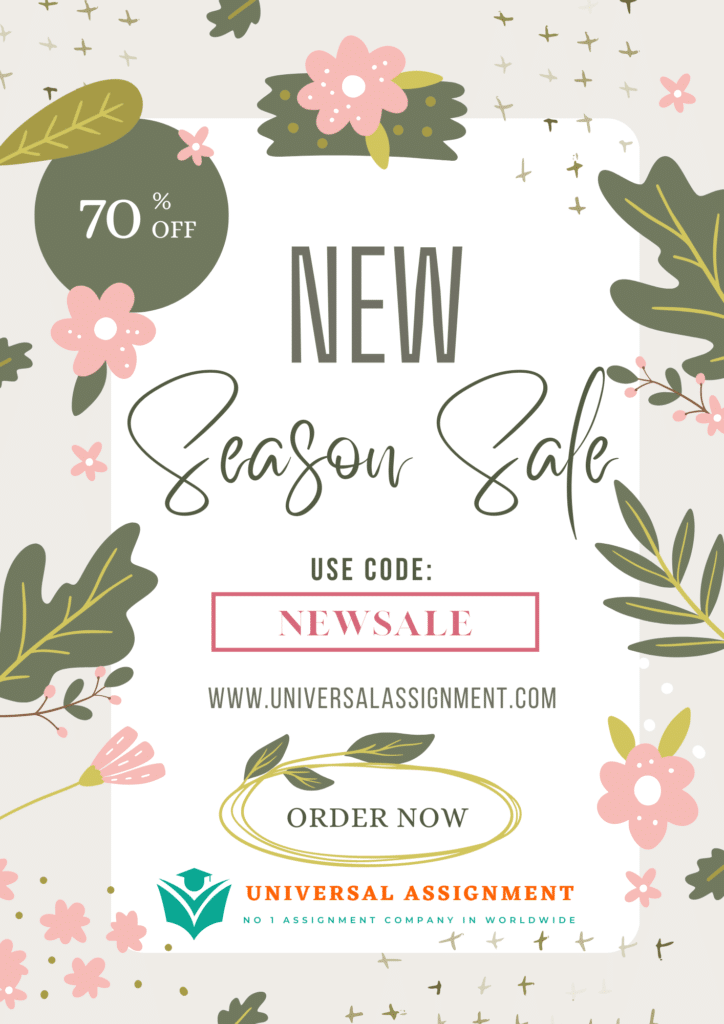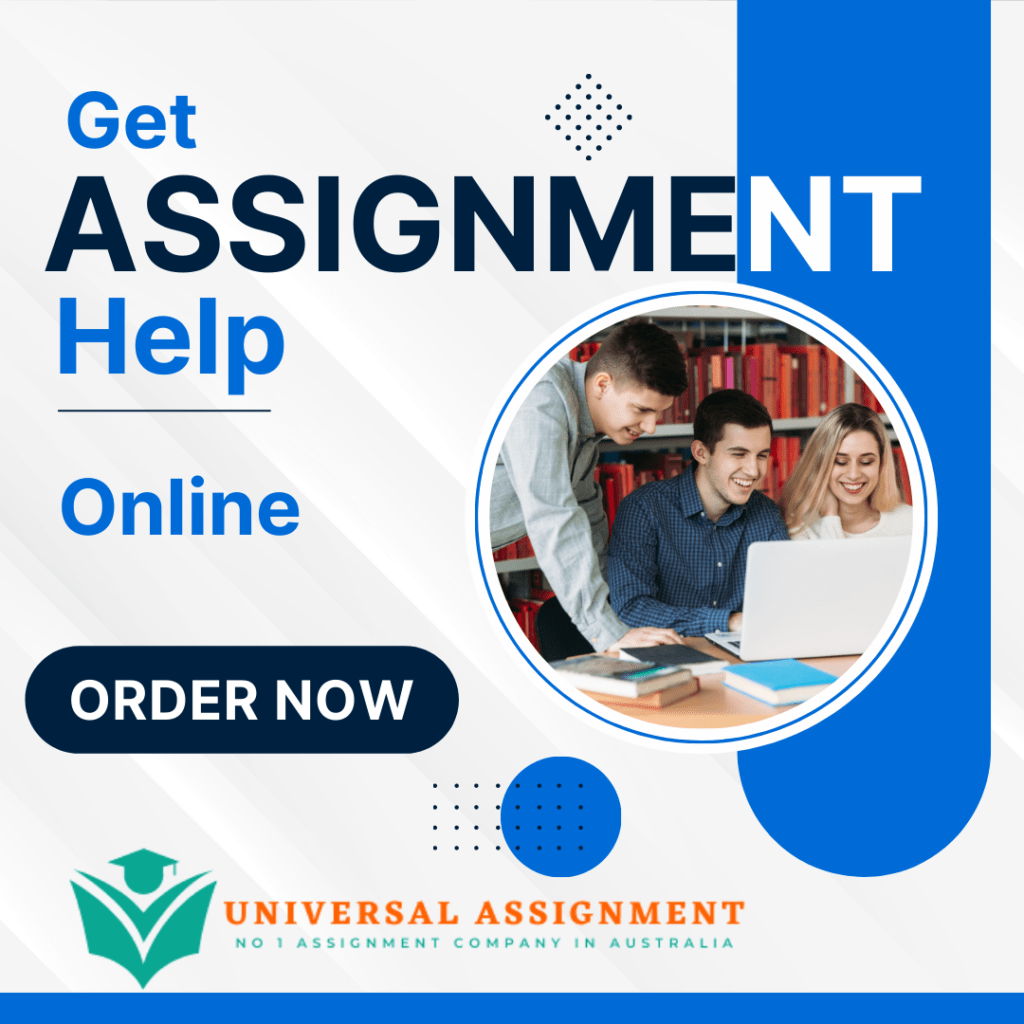
I need help with addition of features to Dsapce software. It is an open-source digital repository. (Angular + Java + Rest + Postgres DB)
For an item submission -> First create a community -> create a collection inside community -> An item can be submitted inside collection
Mile stones:
1. Form creation for csv or xlsx file upload. Take all required details for parsing the file in backend. Also, If first row does not contain headers then ask the user to provide the headers for all columns manually through form. (Forms Generation – Forms are generated using ng-dynamic-forms and form content is coming from backend through rest API. They utilized object-oriented programming to create models for each tag type of forms.)
Required fields to be inserted in Form Component: This new form to be inserted in item submission page.
2. Parsing the CSV or XLSX files in the backend and pass the tabular data back to Front end for pagination view.
3. Push the completed tabular data into database.
4. Create one more form (manipulation Form) for the user to input required columnar restrictions and manipulations for different users based on security level.
5. Push the manipulations form data into database. (Somehow we need to specify that these restrictions apply for this specific tabular data).
6. View generations for different users with the applicable columnar restrictions and manipulations.
7. Documentation.
DSpace Repository Installation Instructions
Backend Installation:
- Java – Download and Install Java JDK (LTS). Setup Environment Path and JAVA_HOME variables.
Link: https://www.oracle.com/java/technologies/downloads/
- Apache Maven – Download Apache Maven binary zip archive. Extract it to C drive. Setup Environment path and MAVEN_HOME variables.
Link: https://maven.apache.org/download.cgi
- Apache ANT – Download Apache Ant binary zip archive. Extract it to C drive. Setup Environment path and ANT_HOME variables.
Link: https://ant.apache.org/bindownload.cgi
- PostgreSQL – Download the latest version of interactive installer for PostgreSQL by EDB.
Link: https://www.enterprisedb.com/downloads/postgres-postgresql-downloads
After Installation of PostgreSQL, first create new user dspace with admin roles, then create a new database dspace for the user dspace. In database add extension pgcrypto.
Dspace database username : dspace
Password : dspace
- Apache Solr – Download the solr binary zip archive
Link: https://solr.apache.org/downloads.html
- Apache Tomcat (Currently latest tomcat 9 is supported) – Download the latest Apache Tomcat windows installer. Run and install with default settings.
After Installation go to tomcat/conf/server.xml file and change the <connector configuration as follows
“<Connector port=”8080″ protocol=”HTTP/1.1″
minSpareThreads=”25″
enableLookups=”false”
redirectPort=”8443″
connectionTimeout=”20000″
disableUploadTimeout=”true”
URIEncoding=”UTF-8″/>”
Link: https://tomcat.apache.org/download-10.cgi
- Git – Download and Install git
Link: https://git-scm.com/download/win
- DSpace – Download latest DSpace backend (7.3) from https://github.com/DSpace/DSpace/releases
In dspace root directory go to dspace/config folder. Create a copy of local.cfg.example and create local.cfg file. Edit few settings as mentioned in instructions.
- Building the Installation package – Open cmd as Administrator, change directory to source folder ([dspace-source] -> C:\DSpace-dspace-7.3) and run “mvn package” command.
- Install DSpace Backend – Open cmd as Administrator, change directory to “[dspace-source]/dspace/target/dspace-installer” and run the command “ant fresh_install”
- Deploy Server web application – Copy all files from the directory
[dspace]\webapps\ to directory [tomcat]\webapps. - Copy Solr cores – copy solr cores from directory path [dspace]\solr\ to directory C:\solr-8.11.2\server\solr\configsets
- Create an Administrator Account – In command prompt go to path [dspace]\bin and run command ‘dspace create-administrator’ and provide all details as requested.
- Now restart tomcat server and check localhost:8080/server
In order to check backend installed properly / In order to run backend
- Start the solr server -> check URL “localhost:8983”
- Start the tomcat server -> check URL “localhost:8080/server”
BACKEND INSTALLATION COMPLETE
Frontend Installation:
- Node.js (v14.x or v16.x) – Download the latest LTS version installer and follow the default instructions to install node.js.
Link: https://nodejs.org/en/
- Yarn (v1.x) – Yarn can be installed using npm install. Open command prompt and run the command “npm install -–global yarn”.
- PM2 (or another Process Manager for Node.js apps) (optional, but recommended for Production) – PM2 can be installed using npm install. Open command prompt and run the command “npm install -–global pm2”.
- Download Code (to [dspace-angular]) – Download the latest dspace angular UI from https://github.com/DSpace/dspace-angular/releases
- Install Dependencies – change directory to our dspace angular repository using command “cd [dspace-angular]”, the install the local dependencies by running the command “yarn install”.
- Build/Compile – Go to the path “C:\dspace-angular-dspace-7.3\config” and create a copy of file config.example.yml file and name it as config.prod.yml and do the necessary modifications in the rest section as below.
# The REST API server settings
# NOTE: these must be ‘synced’ with the ‘dspace.server.url’ setting in your backend’s local.cfg.
rest:
ssl: false
host: localhost
port: 8080
# NOTE: Space is capitalized because ‘namespace’ is a reserved string in TypeScript
nameSpace: /server
- Build/Compile – Build the User Interface for Production. This builds source code (under [dspace-angular]/src/) to create a compiled version of the User Interface in the [dspace-angular]/dist folder. This /dist folder is what we will deploy & run to start the UI.
Go to path “C:\dspace-angular-dspace-7.3” and run the command “yarn build:prod”.

Get expert help for DSpace Repository and many more. 24X7 help, plag free solution. Order online now!