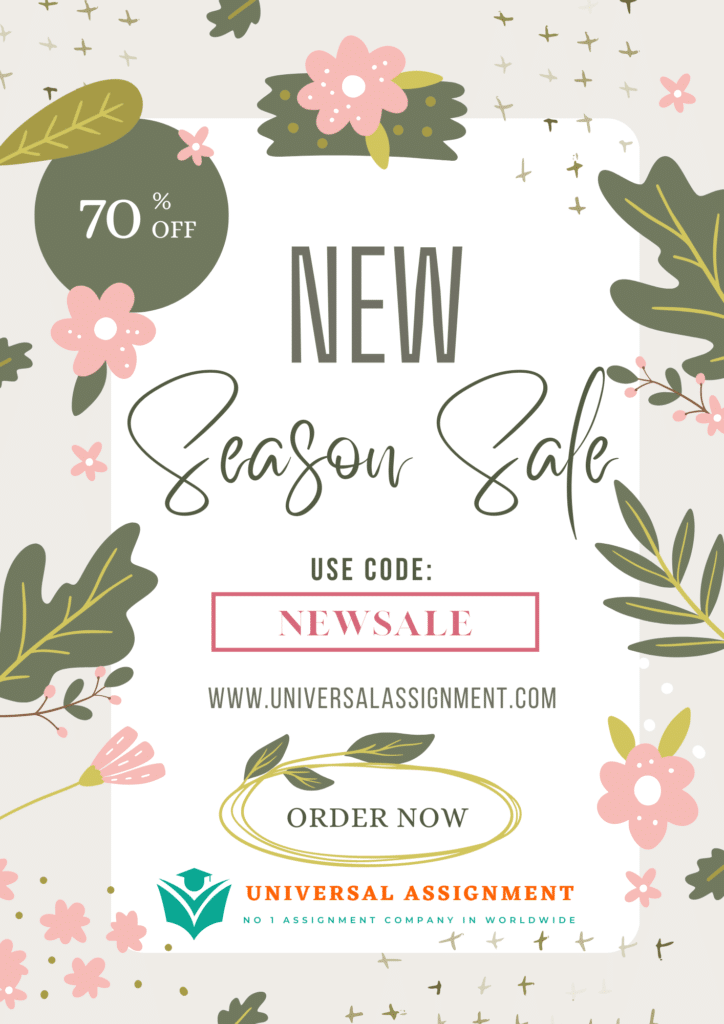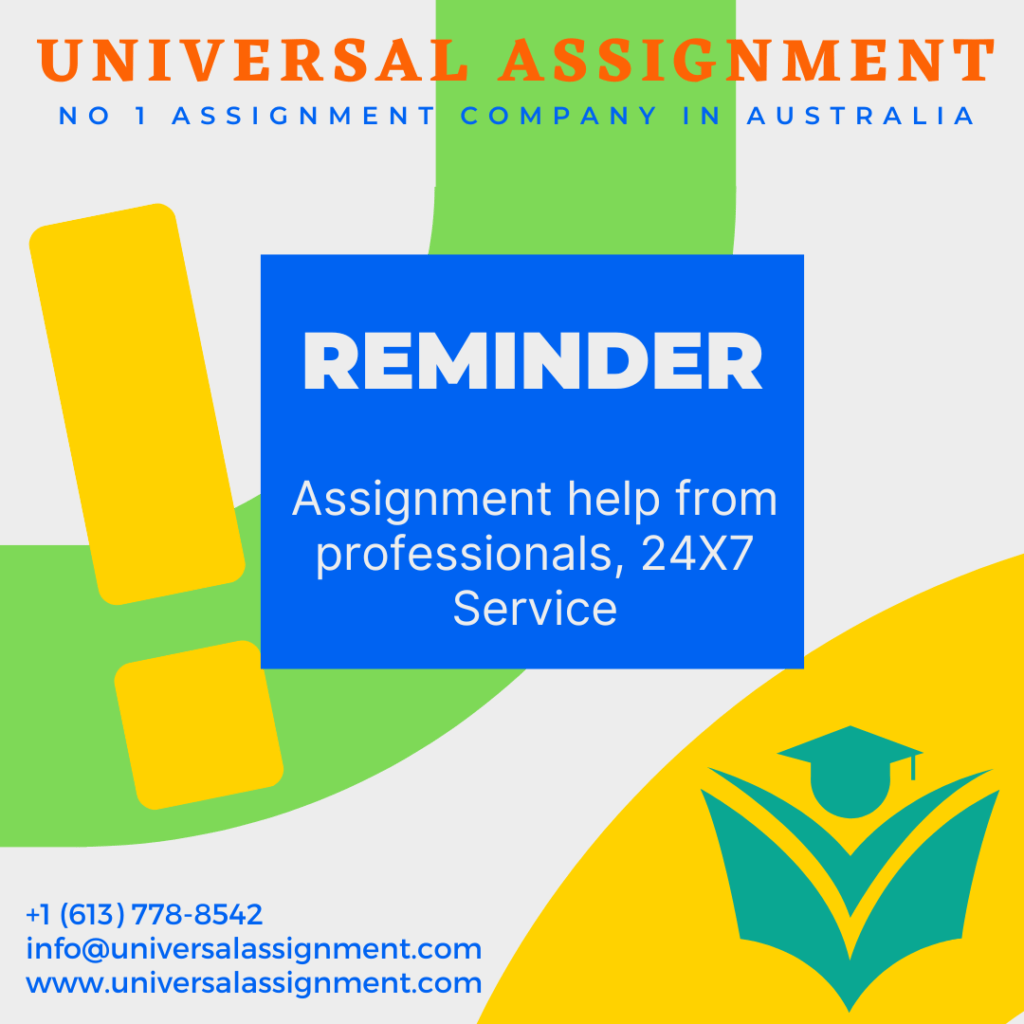
Project assessment 1 of 3
Criteria
Unit code, name and release number
VU21991 – Implement network security infrastructure for an organisation (1)
Qualification/Course code, name and release number
22334VIC | Certificate IV in Cyber Security (1)
Student details
Student number
Student name
Assessment declaration
- This assessment is my original work and no part of it has been copied from any other source except where due acknowledgement is made.
- No part of this assessment has been written for me by any other person except where such collaboration has been authorised by the assessor concerned.
- I understand that plagiarism is the presentation of the work, idea or creation of another person as though it is your own. Plagiarism occurs when the origin of the material used is not appropriately cited. No part of this assessment is plagiarised.
Student signature and Date
Version: 15042020
Date created: 01 April 2020
Date modified: 26/07/2022
For queries, please contact:
Technology and Business Services SkillsPoint
Building B, Level G, Corner Harris Street and Mary Ann Street, Ultimo NSW 2007
© 2020 TAFE NSW, Sydney
RTO Provider Number 90003 | CRICOS Provider Code: 00591E
This assessment can be found in the: Learning Bank
The contents in this document is copyright © TAFE NSW 2020, and should not be reproduced without the permission of the TAFE NSW. Information contained in this document is correct at time of printing: 26 July 2022. For current information please refer to our website or your teacher as appropriate.
Assessment instructions
Table 1 Assessment instructions
| Assessment details | Instructions |
| Assessment overview | The objective of this assessment is to assess your knowledge and performance as would be required to; examine modern network security threats and attacksconfigure secure administrative access to network devicesdemonstrate the fundamental operation of Cryptographic systems. |
| Assessment Event number | 1 of 3 |
| Instructions for this assessment | This is a project-based assessment and will be assessing you on your knowledge and performance of the unit. This assessment is in five parts and includes an Assessment Feedback form: Practical – secure administrative access to network devicesPractical – implement local AAA authentication for network device accessPractical – implement AAA authentication using RADIUS serverPractical – allocate user command privileges for network devicesPractical – implement secure management and network monitoring The assessment also contains: Assessment Checklist Assessment Feedback |
| Submission instructions | On completion of this assessment, you are required to upload the following document to the TAFE Moodle site using the submission link provided for this assessment. Firstname_Lastname_VU21191_AE_Pro_1of3.docxFirstname_Lastname_VU21191_AE_Pro_1of3_SR_LabSim.pkt (Replace Firstname_Lastname with your name.) Ensure you have written your name at the bottom of each page of this assessment. You must keep a copy of all electronic (or hardcopy) assessments submitted to TAFE and complete the assessment declaration when submitting the assessment. |
| What do I need to do to achieve a satisfactory result? | To achieve a satisfactory result for this assessment all questions must be answered correctly. |
| What do I need to provide? | A personal computer with internet accessMicrosoft Office (or equivalent)Cisco Packet Tracer software |
| What the assessor will provide? | Access to the Learning Management SystemAccess to supporting documents as listed in the assessmentAccess to Packet Tracer |
| Due date and time allowed | Refer to the Unit Assessment Guide for the due dates. Assessment is to be completed out of class. The estimated time for a student to complete this assessment is approximately three and a half hours. |
| Assessment feedback, review or appeals | In accordance with the TAFE NSW policy Manage Assessment Appeals, all students have the right to appeal an assessment decision in relation to how the assessment was conducted and the outcome of the assessment. Appeals must be lodged within 14 working days of the formal notification of the result of the assessment. If you would like to request a review of your results or if you have any concerns about your results, contact your Teacher or Head Teacher. If they are unavailable, contact the Student Administration Officer. Contact your Head Teacher for the assessment appeals procedures at your college/campus. |
Specific task instructions
Resources
- (PDF file) –Refer to this when required to obtain technical specifications for the tasks to be performed in this assessment.
- (Packet Tracer Activity file) – This is the network simulation file to be used for demonstrating the practical tasks.
Scenario
You are working as a Junior Cyber Security Analyst for a company called DataTrust. You have been instructed by the Senior Cyber Security Analyst, Samantha Roser, to implement network security infrastructure on a new network segment at DataTrust.
Your tasks include the following:
Submission Instructions
On completion of this assessment you must submit the following two files.
- Submission item 1
- Rename the file names of this assessment to include your details as follows:
- Firstname_Lastname_VU21191_AE_Pro_1of3.docx
- Include your full name, student number and date of submission on the header/footer of this assessment document.
- Submit your answer booklet in either .docx or .pdf formats.
- Submission item 2
- Rename the Packet Tracer LabSim file with your saved configurations to include your details as follows:
- Firstname_Lastname_VU21191_AE_Pro_1of3_SR_LabSim.pkt
Part 1: Practical – secure administrative access to network devices
Document your process of configuring secure administrative access to implement a network device using a command-line interface (CLI).
Use the VU21991_AE_Pro_1of3_SR_LabSim network simulation file to perform the practical tasks given below.
Refer to the VU21991_AE_Pro_1of3_SR_TechnicalSpecs for detailed technical specifications related to the tasks given below.
Demonstrate the process of implementing the following configurations with sufficient process descriptions and screenshots showing R1 and R2 device configurations.
Task 1: Secure basic console, auxiliary port and virtual access lines
Description of the process followed, relevant commands and screenshots
Include here your descriptions of the configuration process, the commands used to do the task along with appropriate screenshots.
Description of process followed, relevant commands and screenshots
Include here your descriptions of the configuration process, the commands used to do the task along with appropriate screenshots.
Description of process followed, relevant commands and screenshots
Include here your descriptions of the configuration process, the commands used to do the task along with appropriate screenshots.
Description of process followed, relevant commands and screenshots
Include here your descriptions of the configuration process, the commands used to do the task along with appropriate screenshots.
Task 2: Configure and encrypt secret passwords on R1 and R2
Description of process followed, relevant commands and screenshots
Include here your descriptions of the configuration process the commands used to do the task along with appropriate screenshots.
Answer:
Include your answer here.
Answer:
Include your answer here.
Task 3: Configure administrator user accounts in a local database for secure device access
Description of process followed, relevant commands and screenshots
Include here your descriptions of the configuration process the commands used to do the task along with appropriate screenshots.
Description of configuration and testing process with screenshots
Include your descriptions of the configuration process and appropriate screenshots here.
- VU21991_AE_Pro_1of3_SR_LabSim_Part1. You will continue to work on this simulation file in Part 2 of this assessment.
Assessment Checklist for Part 1
The following checklist will be used by your assessor to mark your performance against the assessment criteria of your submitted/presented project. Use this checklist to understand what skills and/or knowledge you need to demonstrate in your submission/presentation. All the criteria described in the Assessment Checklist must be met. The assessor may ask questions while the submission/presentation is taking place or if appropriate directly after the task/activity has been submitted/completed.
| TASK/STEP # | Instructions | S | U/S | Assessor Comments |
| Task 1.1 | Configured minimum password length according to technical specifications. | |||
| Task 1.2 | Secured console port access in R1 and R2 according to technical specifications. | |||
| Task 1.3 | Secured auxiliary port access in R1 and R2 according to technical specifications. | |||
| Task 1.4 | Secured virtual access lines (VTY) in R1 and R2 according to technical specifications. | |||
| Task 1.5 | Encrypted all plain-text passwords in R1 and R2 | |||
| Task 2.1 | Configured the enable secret password in R1 and R2 according to technical specifications. | |||
| Task 2.2 | Identified and discussed the hashing algorithms used when securing routers. | |||
| Task 2.3 | Described how router security configurations can protect the device from potential attacks. | |||
| Task 3.1 | Configured a local administrator username and password in R1 and R2 according to technical specifications. | |||
| Task 3.2 | Configured a MOTD banner message according to specifications. |
Part 2: Practical – implement local AAA authentication for network device access
Note: Before doing the tasks below, test connectivity between RADIUS Server and PC-A by pinging. If the pings are not successful, troubleshoot the router and PC configurations before proceeding.
Use the VU21991_AE_Pro_1of3_SR_LabSim_Part1 network simulation file with the saved configurations from Part 1 to perform the practical tasks given below.
Refer to the VU21991_AE_Pro_1of3_SR_TechnicalSpecs for detailed technical specifications related to the tasks given below.
Task 1: Configure local AAA authentication for console access on R1
- Enable AAA services in R1 and configure AAA authentication for the console login to use the local (case-sensitive) database.
- Save your configuration in R1.
- Record the router commands used to perform this task.
- Provide screenshots of the running configuration of R1 as evidence of successfully performing this task. Ensure that you highlight/emphasise the specific line/s of command/s used to accomplish this task in your screenshots.
Description of process followed, relevant commands and screenshots
Include here your commands used to do the task along with appropriate screenshots.
- Configure the line console to use the defined AAA authentication method.
Relevant commands and screenshots
Include here your commands used to do the task along with appropriate screenshots.
- Verify the AAA authentication method by doing the following:
- Exit from the user EXEC mode in R1
- Login using the administrator credentials in R1 local database.
- Provide a screenshot of the login verification process in R1 as evidence of successfully performing this task.
Screenshots
Include here any appropriate screenshots.
Task 2: Configure local AAA authentication for vty lines on R1
- Configure domain name and crypto key for use with SSH (public key encryption method) in R1 according to the technical specifications provided.
- Save your configuration in R1.
- Provide screenshots of the configuration of R1 as evidence of successfully performing this task. Ensure that you highlight/emphasise the specific line/s of command/s used to accomplish this task in your screenshots.
Relevant commands and screenshots
Include here your commands used to do the task along with appropriate screenshots.
- Configure SSH version 2 and other authentication parameters according to the technical specifications provided.
- Save your configuration in R1.
- Record the router commands used to perform this task and describe the purpose of using SSH version 2. (min 35 words to max. 55)
- Provide screenshots of the configuration of R1 as evidence of successfully performing this task. Ensure that you highlight/emphasise the specific line/s of command/s used to accomplish this task in your screenshots.
Descriptions, relevant commands and screenshots
Include here your descriptions, commands used to do the task along with appropriate screenshots.
- Configure a named list AAA authentication method for the vty lines on R1 according to the router specifications provided.
- Save your configuration in R1.
- Record the router commands used to perform this task.
- Provide screenshots of the configuration of R1 as evidence of successfully performing this task. Ensure that you highlight/emphasise the specific line/s of command/s used to accomplish this task in your screenshots.
Relevant commands and screenshots
Include here your commands used to do the task along with appropriate screenshots.
- Configure the vty lines to use the named AAA method and only allow SSH for remote access.
- Save your configuration in R1.
- Record the router commands used to perform this task.
- Provide screenshots of the configuration of R1 as evidence of successfully performing this task. Ensure that you highlight/emphasise the specific line/s of command/s used to accomplish this task in your screenshots.
Relevant commands and screenshots
Include here your commands used to do the task along with appropriate screenshots.
- Verify the AAA authentication method for vty line access.
- Establish an SSH session from the command prompt of PC-A to R1 router.
- Login using the administrator credentials in R1 local database.
Note: If you encounter any problems, you need to troubleshoot the network security infrastructure in order to achieve the desired results.
- Provide screenshots of the login verification process in R1 as evidence of successfully performing this task.
Screenshots
Include here any appropriate screenshots.
- Configure the default login authentication list.
- Use the correct command in R1 to allow for local AAA authentication as the default authentication method. Ensure that the local authentication is configured as case-sensitive.
- Explain what the result will be if you do not set up a default login authentication list. (min 30 words to max. 50)
Include your answer and appropriate screenshots here.
- Save the configuration of the Packet Tracer file as VU21991_AE_Pro_1of3_SR_LabSim_Part2. You will continue to work on this simulation file in Part 3 of this assessment.
Assessment Checklist for Part 2
The following checklist will be used by your assessor to mark your performance against the assessment criteria of your submitted/presented project. Use this checklist to understand what skills and/or knowledge you need to demonstrate in your submission/presentation. All the criteria described in the Assessment Checklist must be met. The assessor may ask questions while the submission/presentation is taking place or if appropriate directly after the task/activity has been submitted/completed.
| TASK/STEP # | Instructions | S | U/S | Assessor Comments |
| Task 1.1 | Enabled AAA services in R1 successfully | |||
| Task 1.2 | Configured the console line to use the defined AAA authentication method | |||
| Task 1.3 | Verified AAA authentication method on R1 console line. | |||
| Task 2.1 | Configured the domain name and crypto key according to the technical specifications | |||
| Task 2.2 | Configured SSH version 2 according to the technical specifications and explained its purpose. | |||
| Task 2.3 | Configured a named list for AAA authentication for vty lines in R1 according to technical specifications. | |||
| Task 2.4 | Configured the VTY lines to use the named AAA method and only allow for SSH remote access. | |||
| Task 2.5 | Established a SSH session from PC-A to R1 to verify the AAA authentication method configured. | |||
| Task 2.6 | Configured the default login authentication list for case-sensitive local database as the default method. |
Part 3: Practical – implement AAA authentication from RADIUS server
In this task, you will be configuring the RADIUS server with user account details, and then configure R2 to access the local RADIUS server for user authentication.
Use the VU21991_AE_Pro_1of3_SR_LabSim_Part2 network simulation file with the saved configurations from Part 1 to perform the practical tasks given below.
Refer to the VU21991_AE_Pro_1of3_SR_TechnicalSpecs for detailed technical specifications related to the tasks given below.
Task 1: Configure AAA authentication from a local RADIUS server
- Configure the RADIUS Server with the R2 local administrator credentials.
Hint: In RADIUS Server, go to the Services tab, click AAA and add the local administrator credentials for R2 along with R2’s IPv4 address. Ensure that you use all lower-case characters when adding the username and password.
Screenshots
Include your screenshots here.
- Configure R2 for RADIUS server access according to the technical specifications provided. Ensure your configuration performs the following:
- Specify the RADIUS Server Name
- Specify the RADIUS server IP address
- Specify a secret password between the RADIUS server and Router R1.
Relevant commands and screenshots
Include your commands and appropriate screenshots here.
Task 2: Configure AAA login authentication for console access on R2
Relevant commands and screenshots
Include your commands and appropriate screenshots here.
- Configure AAA authentication for console login to use the default AAA authentication method.
Relevant commands and screenshots
Include your commands and appropriate screenshots here.
- Test the AAA RADIUS configuration by doing the following.
- Verify connectivity between R1 and RADIUS Server.
- Test the configuration by logging in to the console of R1 using the username and password configured in the RADIUS Server.
Note: If you encounter any problems, you need to troubleshoot the network security infrastructure in order to achieve the desired results.
Relevant commands and screenshots
Include your commands and appropriate screenshots here.
- Save the configuration of the Packet Tracer file as VU21991_AE_Pro_1of3_SR_LabSim_Part3. You will continue to work on this simulation file in Part 4 of this assessment.
Task 3: Describe the purpose of using AAA procedures for network device access
Describe the purpose of using AAA procedures referring to the configuration tasks performed previously. (min 100 words to max. 150)
Include your answer here.
Assessment Checklist for Part 3
The following checklist will be used by your assessor to mark your performance against the assessment criteria of your submitted/presented project. Use this checklist to understand what skills and/or knowledge you need to demonstrate in your submission/presentation. All the criteria described in the Assessment Checklist must be met. The assessor may ask questions while the submission/presentation is taking place or if appropriate directly after the task/activity has been submitted/completed.
| TASK/STEP # | Instructions | S | U/S | Assessor Comments |
| Task 1.1 | Configure the RADIUS server with correct credentials for R2 authentication. | |||
| Task 1.2 | Configured RADIUS server details in R2 according to the technical specifications provided | |||
| Task 2.1 | Enabled AAA on R2 and default authentication list for RADIUS first and local database as a backup method. | |||
| Task 2.2 | Configured AAA authentication for console login. | |||
| Task 2.3 | Tested the RADIUS configuration by logging into R2 console. | |||
| Task 3 | Described the purpose of AAA procedures |
Part 4: Practical – allocate user command privileges for network devices
In this practical, you will be creating multiple administrative roles, or views on routers R1 and R2. You are also required to grant each role/view varying privileges and verify the configured roles/views.
For each task and sub-tasks, you are required to describe the process, demonstate and implement the security solutions in the simulated routers using the Cisco Packet Tracer software.
Use the VU21991_AE_Pro_1of3_SR_LabSim_Part3 network simulation file with the saved configurations from Part 1 to perform the practical tasks given below.
Refer to the VU21991_AE_Pro_1of3_SR_TechnicalSpecs for detailed technical specifications related to the tasks given below.
Task 1: Enable Root View on R1 and R2
- Write answers for the following related to enabling root views in routers:
- Describe the function of the root view in a router. (min 75 words to max. 100)
Include your answer here
- Mention two pre-requisites for configuring and enabling root view.
Include your answer here
- What password needs to be used when entering the root view mode?
Answer:
Include your answer here
- Enable root view in R1 and R2 using the correct command/s. Provide screenshots of performing this task in the router CLI. Highlight/emphasise the commands used for this task on your screenshots.
Include your screenshots here.
Task 2: Create and configure a new view for admin1 on R1 and R2
The admin1 user is the top-level user below root who can access the router having a high level of authority. The admin1 user can use all show, config and debug commands.
Do the following and write down the commands for each task and screenshots where relevant.
- Create a user role for admin1 from within the root view.
Relevant commands and screenshots:
Include your commands and relevant screenshots here.
- Associate the admin1 view with an encrypted password.
Relevant commands and screenshots:
Include your commands and relevant screenshots here.
- Add all config, show and debug commands to the admin1 view and then exit from the view configuration mode.
Relevant commands and screenshots:
Include your commands and relevant screenshots here.
- Verify the admin1 view and examine the EXEC and show commands available. Provide a screenshot as evidence of this verification. Do this in both routers R1 and R2.
Relevant commands and screenshots:
Include your verification commands and relevant screenshots here.
Task 3: Create and configure a new view for admin2 on R1 and R2
The admin2 user is a junior administrator in training who can view all configurations but is not allowed to configure the routers or use debug commands.
Do the following and write down the commands for each task and screenshots where relevant.
- Create a user role for admin2 from within the root view.
Relevant commands and screenshots:
Include your commands and relevant screenshots here.
- Associate the admin2 view with an encrypted password.
Relevant commands and screenshots:
Include your commands and relevant screenshots here.
- Add all show commands to the admin2 view and then exit from the view configuration mode.
Relevant commands and screenshots:
Include your commands and relevant screenshots here.
- Verify the admin2 view and examine show commands available. Provide a screenshot as evidence of this verification.
Relevant commands and screenshots:
Include your verification commands and relevant screenshots here.
Task 4: Create and configure a new tech view for R1
The tech user typically installs end-user devices and cabling. Tech users are only allowed to use selected show commands.
Do the following and write down the commands for each task and screenshots where relevant.
- Create a user role for tech from within the root view.
Relevant commands and screenshots:
Include your commands and relevant screenshots here.
- Associate the tech view with an encrypted password.
Relevant commands and screenshots:
Include your commands and relevant screenshots here.
- Add all show commands to the tech view and then exit from the view configuration mode.
Relevant commands and screenshots:
Include your commands and relevant screenshots here.
- Verify the tech view and examine show commands available. Provide a screenshot as evidence of this verification.
Relevant commands and screenshots:
Include your verification commands and relevant screenshots here.
Assessment Checklist for Part 4
The following checklist will be used by your assessor to mark your performance against the assessment criteria of your submitted/presented project. Use this checklist to understand what skills and/or knowledge you need to demonstrate in your submission/presentation. All the criteria described in the Assessment Checklist must be met. The assessor may ask questions while the submission/presentation is taking place or if appropriate directly after the task/activity has been submitted/completed.
| TASK/STEP # | Instructions | S | U/S | Assessor Comments |
| Task 1.1 | Provided answers for questions relevant to root view (user command privilege configuration) | |||
| Task 1.2 | Enabled root view in R1 and R2 | |||
| Task 2.1 | Created a user role for admin1 | |||
| Task 2.2 | Associated admin1 with an encrypted password | |||
| Task 2.3 | Added relevant privileges and commands to the admin1 view. | |||
| Task 2.4 | Verified admin1 view for correct functionality. | |||
| Task 3.1 | Created a user role for admin2 | |||
| Task 3.2 | Associated admin2 with an encrypted password | |||
| Task 3.3 | Added relevant privileges and commands to the admin2 view. | |||
| Task 3.4 | Verified admin2 view for correct functionality. | |||
| Task 4.1 | Created a user role for tech | |||
| Task 4.2 | Associated tech user view with an encrypted password | |||
| Task 4.3 | Added relevant privileges and commands to the admin2 view. | |||
| Task 4.4 | Verified admin2 view for correct functionality. |
Part 5: Practical – implement secure management and network monitoring
Document your process for the implementation of secure management and network monitoring.
Use the VU21991_AE_Pro_1of3_SR_LabSim_Part4 network simulation file with the saved configurations from Part 3 to perform the practical tasks given below.
Refer to the VU21991_AE_Pro_1of3_SR_TechnicalSpecs for detailed technical specifications related to the tasks given below.
Task 1: Secure the IOS image and configuration files on R1
Do the following and write down the commands for each task and screenshots where relevant.
- Display the files in the flash memory for R1 including the directory contents.
Relevant commands and screenshots:
Include your commands and relevant screenshots here.
- Use the correct command to secure the IOS image file, which hides these files from the commands used in the previous task.
Relevant commands and screenshots:
Include your commands and relevant screenshots here.
- Use the correct command to take a snapshot of the router running configuration and securely archive it in persistent storage (flash).
Relevant commands and screenshots:
Include your commands and relevant screenshots here.
- Verify that the IOS image and configuration files are secured using the appropriate show commands.
Relevant commands and screenshots:
Include your commands and relevant screenshots here.
- Execute the show flash and dir commands to ensure the ISO and config files are hidden.
Relevant commands and screenshots:
Include your commands and relevant screenshots here.
Task 2: Configure R1 to log messages to the SYSLOG server for device monitoring
Do the following and write down the commands for each task and screenshots where relevant.
- Configure R1 to identify the local host (Syslog Server) that will receive logging messages by using the correct command.
Relevant commands and screenshots:
Include your commands and relevant screenshots here.
- Verify logging configuration in R1. Provide a screenshot of the R1 CLI as evidence of performing this task.
Relevant commands and screenshots:
Include your commands and relevant screenshots here.
- Examine the SYSLOG server for logs from R1. Provide a screenshot of the logs saved in the SYSLOG Server as evidence.
Note: In the SYSLOG Server, go to Services tab and select the SYSLOG services option.
Relevant commands and screenshots:
Include your commands and relevant screenshots here.
Task 3: Configure R2 to log messages to the remote SYSLOG server for device monitoring
Do the following and write down the commands for each task and screenshots where relevant.
- Configure R2 to identify the remote host (Syslog Server) that will receive logging messages by using the correct command.
Relevant commands and screenshots:
Include your commands and relevant screenshots here.
- Verify logging configuration in R2. Provide a screenshot of the R2 CLI as evidence of performing this task.
Relevant commands and screenshots:
Include your commands and relevant screenshots here.
- Examine the SYSLOG server for logs from R2. Provide a screenshot of the logs saved in the SYSLOG Server as evidence.
Note: In the SYSLOG Server, go to Services tab and select the SYSLOG services option. You may need to click a different service and then click SYSLOG again to refresh the message display.
Relevant commands and screenshots:
Include your commands and relevant screenshots here.
Assessment Checklist for Part 5
The following checklist will be used by your assessor to mark your performance against the assessment criteria of your submitted/presented project. Use this checklist to understand what skills and/or knowledge you need to demonstrate in your submission/presentation. All the criteria described in the Assessment Checklist must be met. The assessor may ask questions while the submission/presentation is taking place or if appropriate directly after the task/activity has been submitted/completed.
| TASK/STEP # | Instructions | S | U/S | Assessor Comments |
| Task 1.1 | Displayed the files in the flash memory | |||
| Task 1.2 | Secured the IOS image files in R1 | |||
| Task 1.3 | Used the correct command to secure and archive router running configuration. | |||
| Task 1.4 | Verified the IOS image and configuration files for secure management. | |||
| Task 1.5 | Verified if the IOS and configuration files are now hidden. | |||
| Task 2.1 | Configured R1 to identify SYSLOG server. | |||
| Task 2.2 | Verified logging configuration in R1 | |||
| Task 2.3 | Examined the SYSLOG server for saved logs from R1 | |||
| Task 3.1 | Configured R2 to identify SYSLOG server. | |||
| Task 3.2 | Verified logging configuration in R2 | |||
| Task 3.3 | Examined the SYSLOG server for saved logs from R2. |
Assessment Feedback
NOTE: This section must have the assessor signature and student signature to complete the feedback.
Assessment outcome
☐ Satisfactory
☐ Unsatisfactory
Assessor Feedback
☐ Has the Assessment Declaration on page 1 of the assessment been signed and dated by the student?
☐ Are you assured that the evidence presented for assessment is the student’s own work?
☐ Was the assessment event successfully completed?
☐ If no, was the resubmission/re-assessment successfully completed?
☐ Was reasonable adjustment in place for this assessment event?
If yes, ensure it is detailed on the assessment document.
Comments:
Assessor name, signature and date:
Student acknowledgement of assessment outcome
Would you like to make any comments about this assessment?
Student name, signature and date
NOTE: Make sure you have written your name at the bottom of each page of your submission before attaching the cover sheet and submitting to your assessor for marking.

Get expert help for VU21991 – Implement network security infrastructure for an organisation and many more. 24X7 help, plag free solution. Order online now!